 Email Marketing in ACT? You're soaking in it
Email Marketing in ACT? You're soaking in it. Because you are reading this post you are participating in a fully automated, successful, marketing campaign that began in an ACT database. Can your organization do this, too? Yes, and it should be one of the things we do now to make our business thrive in 2013.
Following up on our summary post,
Do One Thing (click to view the post), where we asked you to do one of five things with your ACT database now to improve business in 2013, we now focus on email marketing. Read on to learn the simple steps we can take now to get our message out to our base.
We do this every day. Let's just automate the whole shebang.
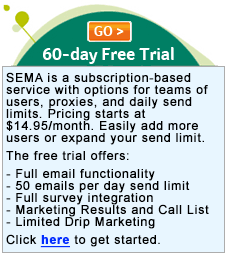
We are used to providing great information to individual prospects and customers all the time. Sometimes different folks ask the same questions. That's our queue. Develop a templated piece to respond to frequent requests and seem brilliant to the reader by anticipating their need. Never mind our benefit: the templated process saves us time.
Here we walk through the 4-step process to launch our own campaign:
- Determine who our readers are and a messaging strategy to engage them.
- Collect content and graphics.
- Merge data from our ACT database into our template.
- Track our results in ACT.
- Bonus #1: Set up a drip marketing campaign.
- Bonus #2: Automate e-v-e-r-y-t-h-i-n-g
Do this and change everything. Now to roll up our sleeves and get started:
1. Our Readers and Their Message:
Low-hanging fruit. Our initial target market may best be described as our most productive. Let's start this conversation with them in mind. To summarize all the marketing gurus on this topic, we would be served best by speaking in a voice they want to hear.
Our Reader. We have to find them in our database. Do we go get every contact with an email address? We should focus on a segment, really. Exclude vendors, media, antagonists, etc. Include prospects, customers. Any segmentation we have built into our database will now be very useful.
Using ACT lookups or groups to segment our list is basic stuff. Let's consider making a
dynamic group based on more complex criteria to ensure great precision for our intended mailing list.
Their Message: Again, to summarize the gurus, mix up the message. Provide valuable information our readers want to read with other messages to which we may refer as A Call to Action. A mix of messages might look like this:
- Information*
- Information
- Case Study
- Call to Action
- Repeat
The trick is to land a message in a reader's inbox at a moment when they need what we have to offer. Building credibility with a consistent campaign of messaging will assist us at the precise moment our reader needs us. Be consistent, be useful, and reap the reward.
*"Information" should not be confused with specifications. We have all sat through Powerpoint presentations full of facts and figures. Yawn. Our email needs to capture our intended reader's imagination. Our message needs to inform. Our broadcast needs to be magic. Approach technical data with a very light touch. The time to amaze the prospect with our technical brilliance will come further into the sales cycle.
2. Do this now: We need content. Sourcing content is better than creating it from scratch. It takes less time. Let's use content we have on our website, or information we created for brochures or a blog post, then modify this content for use in an email. Take a moment to cruise through your store of content now, wherever it might be, and collect a few pieces that come closest to magical.
Where do we find graphics? See that one-oared row boat up there? Go ahead and google "rowing circles". Take the image and smarten it up a bit in Photoshop and we have a header.
The approach in the email you see from me relies on finding memorable images and putting them to use. Hence our Madge.
Another approach is to maintain a consistent look based on a brand, corporate image, or logo. If we want to maintain a consistent image for our reader this is one way to do it and limit the resources devoted to image manipulation.
Pull graphics specific to our message. Machine parts, children benefiting from charitable giving, training sessions, design samples, tropical paradise... whatever our focus will be, make sure the image supports the message and make sure the image supports the magic.
3. The Send.
Now for the fun part. Let's merge our ACT! contacts into our template to broadcast our message.
The benefit of using an integrated application, like SEMA (Sage Email Marketing for ACT!, licensed by Swiftpage Email) is the entire process is guided from within the ACT! interface. We create our lookup of contacts in ACT! and we get to review our Open/Click results from within ACT! The marketing process is self-contained. While slicker applications exist for content creation or reporting, the true benefit of using SEMA is the breath-taking end-to-end management in the same place your contact relationships are managed.
We do our lookup, or choose our group of contacts, select our template and... when should we send this thing? With the Pro or Team versions of SEMA we may choose when to send our email. Scheduling our send is a great option. For B2B (Business-to-Business) models we try to get the email out on Tuesdays, Wednesdays, or Thursdays early in the day. For B2C (Business-to-Consumer), nights and weekends are recommended, and for B2G (Business-to-Government), anytime during the work week would not be inappropriate.
Our SEMA account can easily connect to social media accounts, too. To exercise this option, all we need to do is open our SEMA profile and simply configure our accounts so SEMA may log in automatically on our behalf when we check the appropriate boxes as shown in the diagram below. Using social media to expand our reach beyond our email list is automatic and simple.
In addition, using the Team edition ($59.95/mo.), we can send as another user. This is particularly useful when the marketing team develops the campaigns with the intent that the message is crafted on behalf of a user who has a direct relationship with the recipient. With Send As the user with the relationship would never need to bother with the content creation nor the sending, but would get all the responses directly.
4. Tracking results.
Our every campaign gets granular attention, ensuring we know how our email is succeeding, both at the contact level, as well as overall. SEMA manages the math for us, scoring our recipient opens and clicks we can use later for creating Call Lists either online as part of the reporting tool, or directly in Sage ACT! Ideally, we will be following up with our hottest scoring recipients. If they are opening and clicking we should be calling. Call Lists are available in the Pro edition ($49.95/mo.)
First, we name our outbound email to correlate it with an overall campaign. In this example Do One Thing is a campaign comprised of six emails, all of which will be tracked with the name "One Thing". Sometimes a single email will have its own name, but let's consider grouping our campaigns under one banner Name so we may consolidate some of our reporting later.
When we send, SEMA will ask us to update our history records in ACT! This allows us to take action after our results come back in. Here is an example of the history SEMA writes back into our Sage ACT! database:
Using the ACT! Advanced Lookup by Keyword (Lookup menu > Advanced > Search on keywords...) we can, for example, find all contacts who have opted out on a campaign (Score= -01) . Because SEMA posts all updates to our Contact History, this will be where we search. See below:
We have a very powerful tool in our database for tracking interest generated by our email campaign, the Marketing Results tab in our ACT! database. Within the tab we may decide to track the results of a particular campaign we saved in SEMA. Below we saved a list of recipients scored for the Do One Thing campaign, abbreviated to One Thing with the suffix of 01 to designate this as the first of six emails in the campaign:
If we send out the same template more than once, or if we conduct a send as part of a drip campaign (more on this in a moment), then SEMA will aggregate the scoring for us. Now that the scores are coming in and we have brought the scores into ACT! from the SEMA control panel, Results tab, the scores are ready for us to use. Want a lookup of all the contacts who opened our email sorted by score? Click the Look Up button:
If we want to create a list of recipients that clicked on a particular link, or clicked at a particular time, etc., that level of detail is available from the SEMA reporting tool. SEMA will push such data into a .CSV file format that may be delivered to our inbox where it may be analysed in a spreadsheet or imported back into ACT! for action.
5. Drip Marketing.
We could repeat steps one through four over and over if we wanted to, or we could do it once and let SEMA take over from there. In fact, we can add conditional statements to the mix. A query in ACT! can guide how a contact in our database will hear from us, or how often. Imagine finding a way to connect with all the contacts in our database for whom we do not have an email address, for instance. Our drip campaign can be asked to evaluate whether the contact does, or does not, have an email address, and if they do not, then they are queued up for a direct mail piece instead, as an example.
If prospects are receiving email from us that is different than what our customers receive, AND a prospect then becomes a customer, then let SEMA take that new customer out of the prospect email list and drop them into the customer email list.
- Drip campaigns are great for sending a monthly newsletter.
- Drips can be set up so a new contact starts off with the first email, while another, more senior contact may be on the 8th email, all part of the same campaign.
- Got a trade show coming up? Use an anchor date to send out invitations to visit the booth, then to join us in the VIP room, to highlight the speaking schedule, directions from the airport... all up to the day of the event. Then afterward, to thank them for coming to the show, or to share highlights.
That's Drip. Do it well and keep those relationships with our prospects, customers, members, and donors strong.
Drip is a service we would buy in addition to our SEMA edition. The price range is $29.95/mo. to $149.95/mo. with significant features added as we walk up the scale. To see all the pricing on two pages (one for SEMA and the second for Drip), simply click on the
60-day Free Trial link at the top of this post and then click on the pricing link on the top-right of the landing page.
6. Automate Automate Automate.
Using Sage ACT! 2013 Smart Tasks we can deliver contacts in our database to a campaign, or a simple email template. The tool is so cool we will devote the fifth entry in this series to this feature. For now please take a look at our post on creating an automated checklist in ACT! using two separate Smart Tasks
here. Looking for a planning guide for setting up a Smart Task? We have one posted
here.
The opportunity to better connect with our contacts exists in successfully interacting with our email tools. Attract new business and retain existing accounts by delivering relevant and consistent messaging to the contacts in our database. The ROI on email marketing is the highest of all the tools in the marketing toolbox. If we Do One Thing in our Sage ACT! database to improve our business in the coming year, perhaps adding email marketing would be a great candidate!
The series, Do One Thing, continues with Layout customization next. Perhaps the simplest of all tasks on our Do One Thing list, we will look at how to evaluate the mess our database has become and decide what we want to do about it. Wouldn't it be great to start the new business cycle with a clean database and a clean layout? That old one is looking dreadful, isn't it?


 Email Marketing in ACT? You're soaking in it. Because you are reading this post you are participating in a fully automated, successful, marketing campaign that began in an ACT database. Can your organization do this, too? Yes, and it should be one of the things we do now to make our business thrive in 2013.
Email Marketing in ACT? You're soaking in it. Because you are reading this post you are participating in a fully automated, successful, marketing campaign that began in an ACT database. Can your organization do this, too? Yes, and it should be one of the things we do now to make our business thrive in 2013.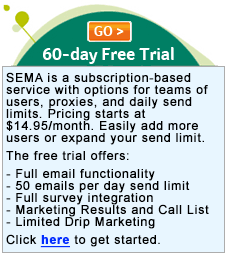 We are used to providing great information to individual prospects and customers all the time. Sometimes different folks ask the same questions. That's our queue. Develop a templated piece to respond to frequent requests and seem brilliant to the reader by anticipating their need. Never mind our benefit: the templated process saves us time.
We are used to providing great information to individual prospects and customers all the time. Sometimes different folks ask the same questions. That's our queue. Develop a templated piece to respond to frequent requests and seem brilliant to the reader by anticipating their need. Never mind our benefit: the templated process saves us time.


 Do you use checklists?
Would you like to make your checklists smarter? Today we will look at how to incorporate your
checklists into your ACT! database and have them fill themselves out
automatically based on the work you already do in ACT!
Do you use checklists?
Would you like to make your checklists smarter? Today we will look at how to incorporate your
checklists into your ACT! database and have them fill themselves out
automatically based on the work you already do in ACT!